On This Page
Create a Shared Secret Key Pair
Key pairs are used with HTTP Signature message security.
Create a Shared Secret Key Pair
Follow these steps to create a shared secret key pair.
- Log in to theGateway Portal:
- On the left navigation panel, navigate toPayment Configuration > Key Management.
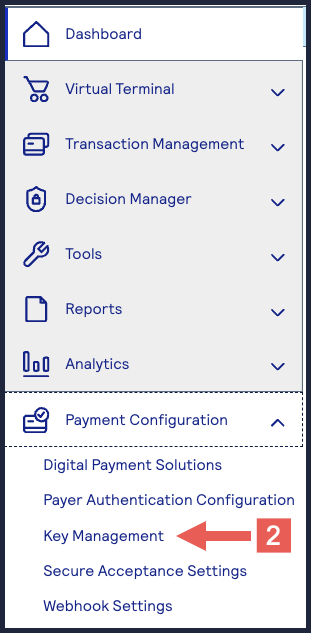
- Click+ Generate key.
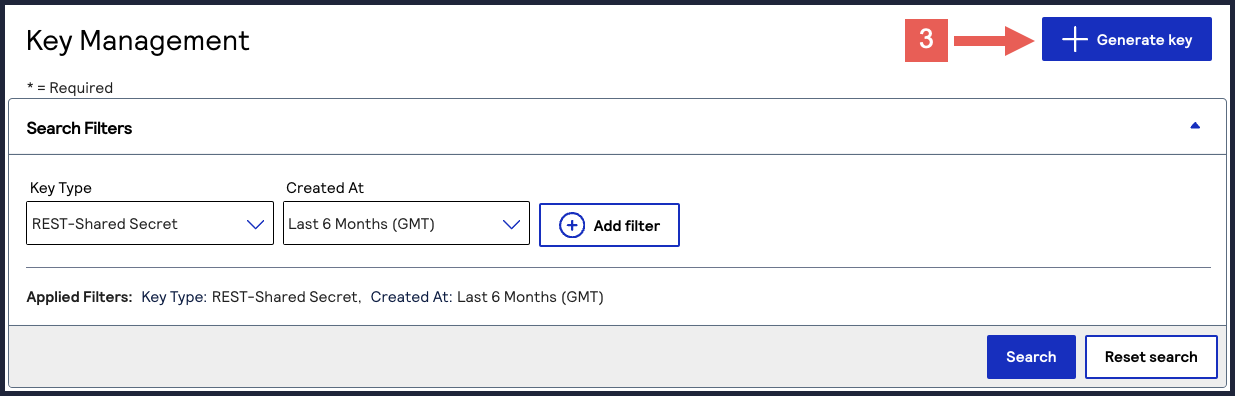
- Under REST APIs, selectREST – Shared Secretand then clickGenerate key.
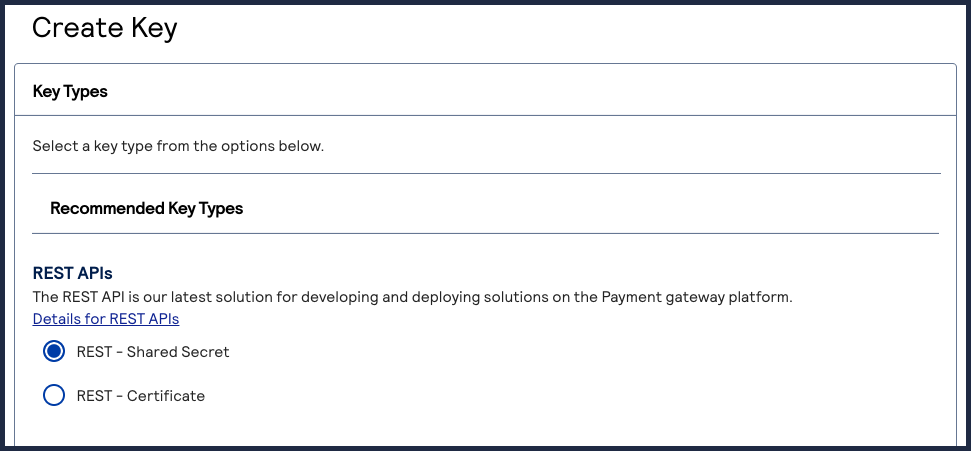
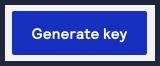 The REST API Shared Secret Key page appears.
The REST API Shared Secret Key page appears. - ClickDownload key
.
The .pem file is downloaded to your desktop.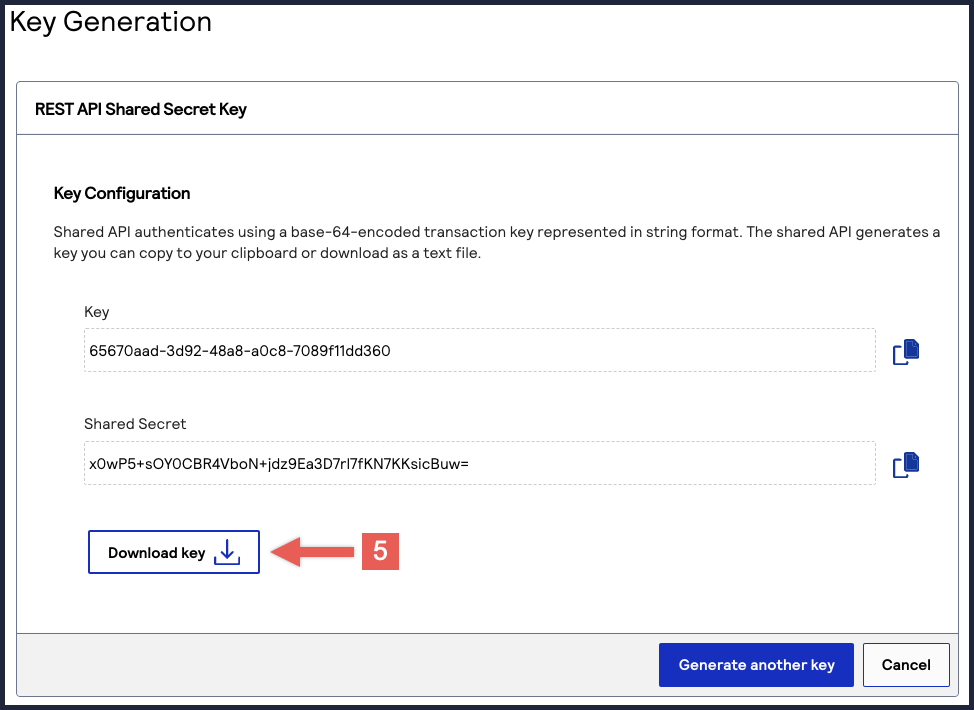
When you generate one or more keys, you can view the keys on the Key Management page.
Test the Shared Secret Key Pair
After creating your key certificate, you must test and verify that your key can
successfully process API requests. These tasks explain how to test and validate your
key certificate using the developer center and the
Gateway Portal
.- Go to the developer center's API Reference:
- On the left navigation panel, click .
- Under Authentication and Sandbox Credentials, set the Authentication Type drop-down menu to HTTP Signature.
- Enter your organization ID in the Organization ID field.
- Enter your key, also known as your private key, in the Key field.
- Enter your secret key, also known as your public key, in the Shared Secret Key field.
- ClickUpdate Credentials.
Figure:
Authenticate Key and Shared Secret Key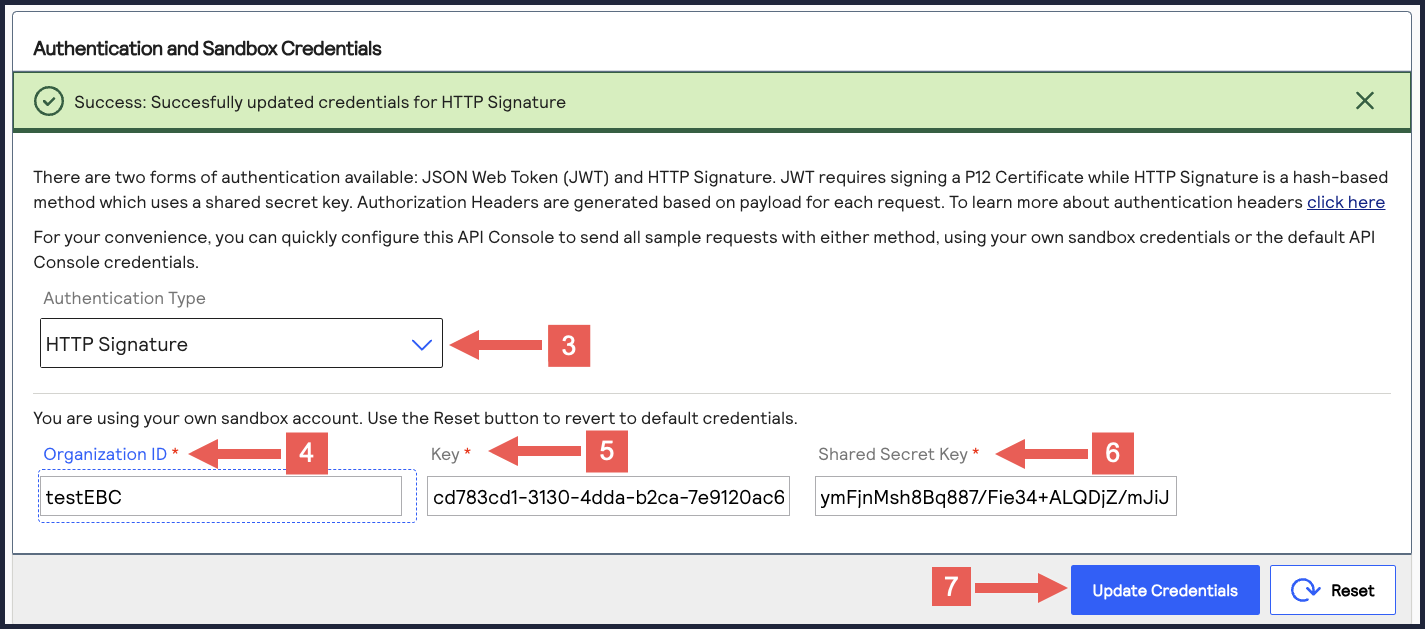
- On the developer center's left navigation panel, navigate toPayments >.POSTProcess a Payment
- Under Request: Live Console clickSend.
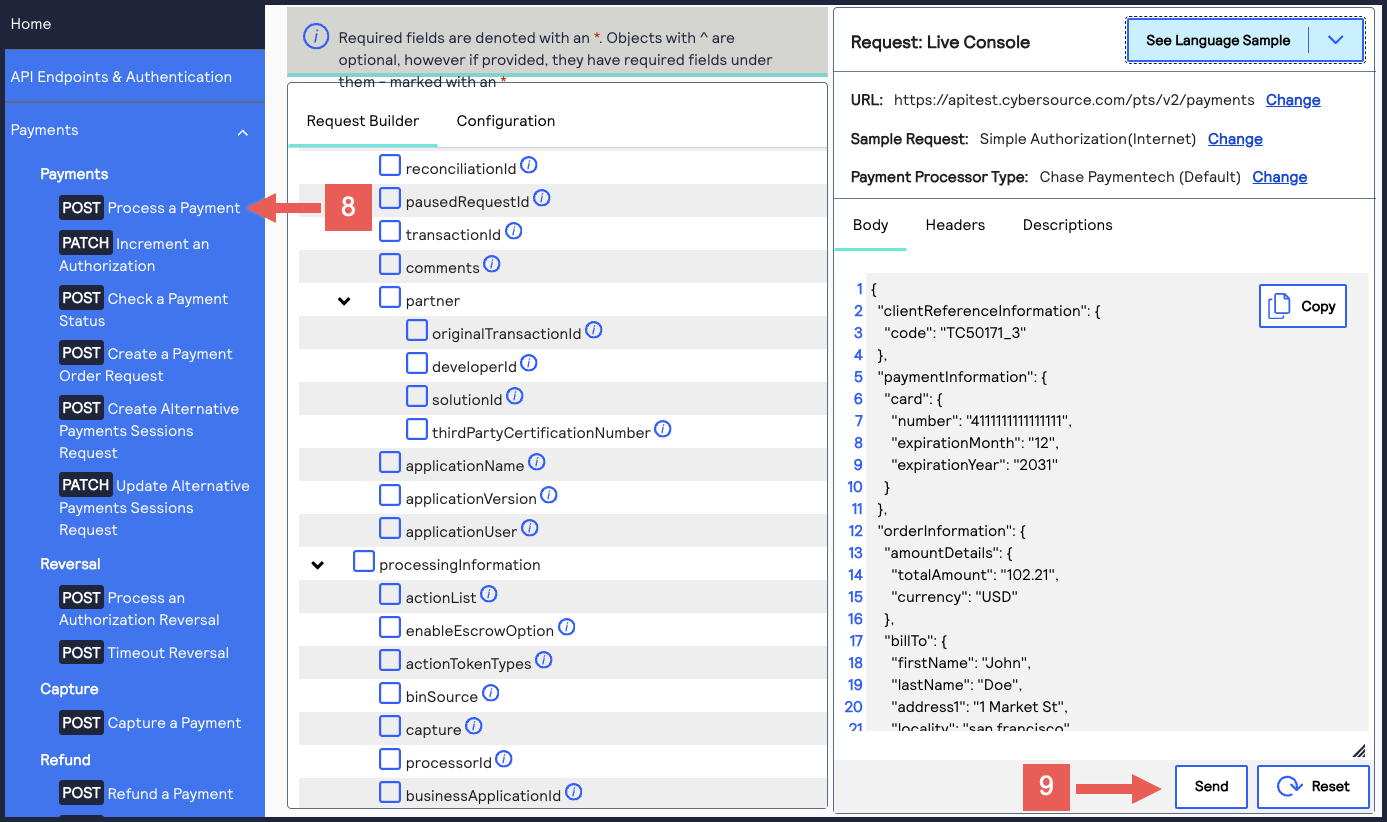 A message displays confirming that your request was successful with the status code 201.
A message displays confirming that your request was successful with the status code 201.
- Log in to theGateway Portal:
- On the left navigation panel, navigate toTransaction Management > Transactions.
- Under Search Results, verify that the request ID from the test authorization response is listed in the Request ID column.If the test authorization was successful, a success message is present in the corresponding Applications column.

Test Endpoints
When testing an API outside of the Developer Center's API Reference sandbox, send your
test API request messages to the test server:
https://nabgateway-api-test.nab.com.au
For example, to test an authorization request, you can send the request to this endpoint:
https://nabgateway-api-test.nab.com.au
/pts/v2/payments